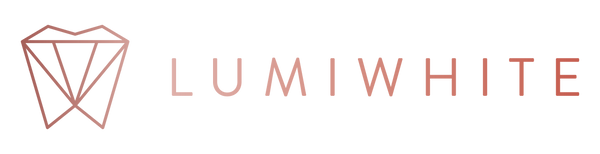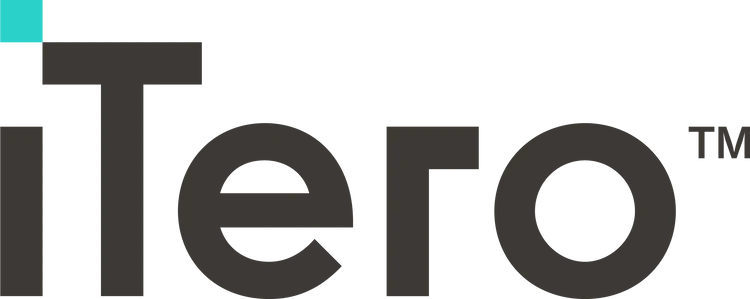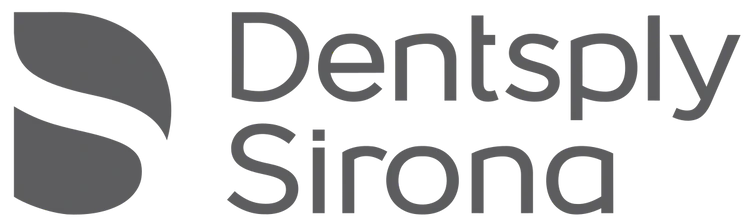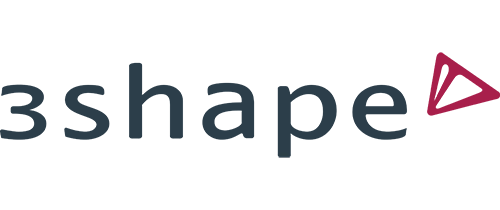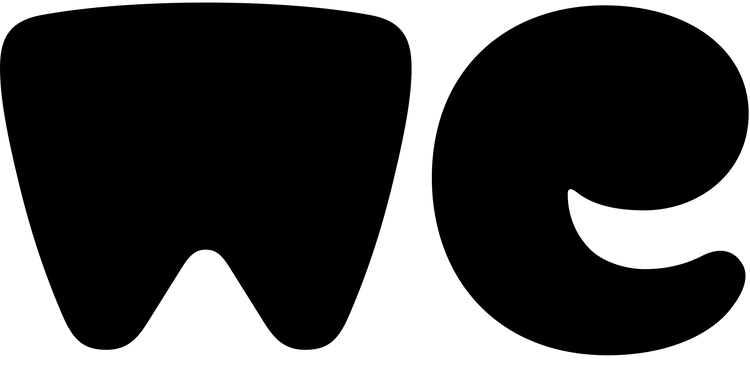Connect Your Scanner
Connect your scanner and transfer digital impressions directly to “LUMIWHITE Laboratory.”
Please note: If you prefer to send your digital impressions via email, you can do this by dropping us an email at lab@lumiwhite.com
-
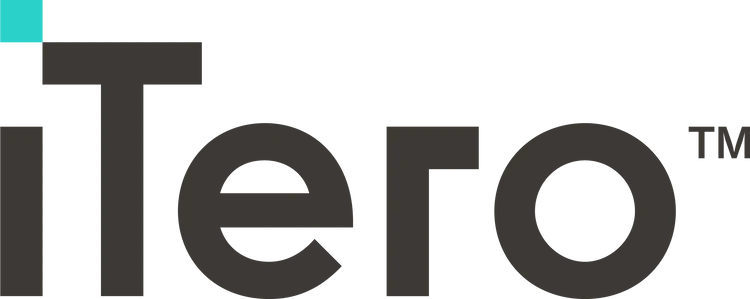
- Contact iTero Support at 0800 1017005 to add LUMIWHITE Laboratory (LS27 7UY) as your preferred lab.
- On the treatment screen, choose “Restorative” or “Ortho” under case type.
- Select “LUMIWHITE Laboratory” each time you send a scan to us.
- In the notes section, include your unique voucher code and any relevant case details.
-
- Log in at www.meditlink.com
- In the left-hand menu, go to "Partners."
- Search for LUMIWHITE Laboratory using our name or email (lab@lumiwhite.com)
- Once you find us, click "Request Partnership."
- Please wait for us to approve your request to connect
- Please include your unique voucher code in the notes section plus any additional information relating to the case
-
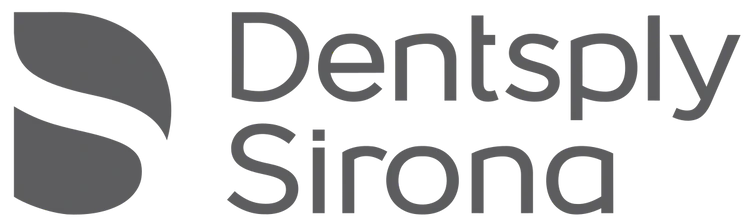
- Go to the Sirona Scanners tab and find "Add Preferred Lab."
- Search for "LUMIWHITE Laboratory" and select it.
- Click Connect to link our lab to your account.
- When submitting a case, select "iRecord" under Case Type and choose "LUMIWHITE Laboratory" under Ship.
- In the notes section, include your unique voucher code and any relevant case details.
-
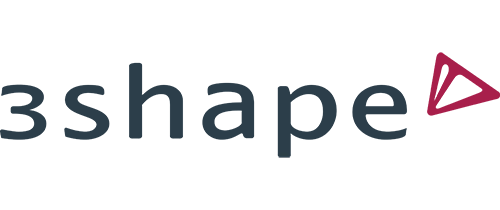
- Login to your 3Shape Communicate account.
- Go to More > Settings > Connections > Labs.
- Click Add and enter: lab@lumiwhite.com
- Choose LUMIWHITE Laboratory from the results and click Connect.
- In the notes section, include your unique voucher code and any relevant case details.
-

- Sign in to your Dental Cloud account.
- Go to the “Connections” tab on the left-hand menu.
- Click “New” in the top-right corner.
- In the top field, enter your clinic name.
- Click “Search”, then find and select LUMIWHITE Lab.
- Click “Confirm” to send the connection request.
- Once connected, you’ll be able to send your scans and cases directly to LUMIWHITE Lab (lab@lumiwhite.com)
- Sign in to your Dental Cloud account.
-
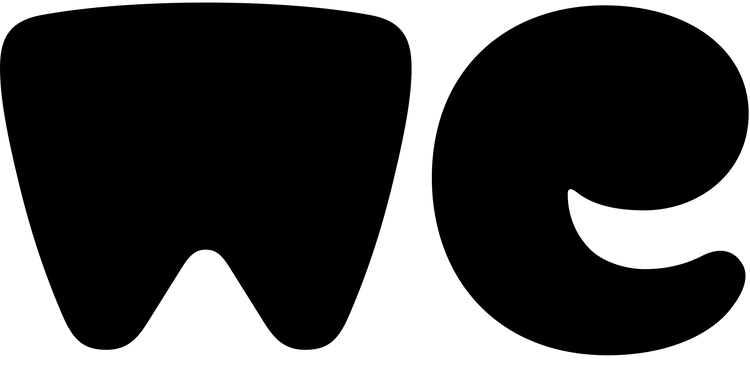
Please visit the WeTransfer website (www.wetransfer.com) and send it to lab@lumiwhite.com.
Please include the following details:
- Case details
- Practice address
- Unique voucher code
Let us know if you need any assistance!
Invalid Password
Enter